Keep Getting Messages on Facebook Messenger Threatening to Delete Your Account or Accusing You of Violating the Terms of Service?
- Amy Walker
- Jan 15, 2024
- 2 min read
There's a nasty uptick happening in phishing tactics on Facebook Messenger targeting business accounts.
They show up from accounts named "Guest 5502" or "Meta Support Services" or a real name with an account icon that looks like a Meta Support logo.
The message may say something like this: "Your Facebook page will be permanently deleted due to a post that infringes on trademark rights. We have made this decision after careful consideration and in compliance with our policies. If you believe this is a misunderstanding, click the link to submit a request for review."
Other I've seen say: "Your account is due to be deleted due to inactivity. Please complete the form to verify you are the account holder and request to keep your account activated."
First, you should NEVER click on a link sent to you in messenger or in a comment on your page from someone you do not know. Meta will not contact you through messenger or via an individual who is claiming to work on their behalf. These are all phishing attempts - messages meant to entice you to click on a nefarious link that will put your account and sensitive information at risk of being hacked or stolen.
But if you're reading this, you've probably noticed that there's a LOT of these messages coming into your business inbox recently! It's one thing to know that you should ignore them... but it is best to stop them. Thankfully, there's a way to block these accounts in your Meta Business Suite. Here's an easy step by step guide, with photos, to stop the spam!
And if this is too time-consuming or confusing, you can always email me at amy@simplysocialky.com. I'm happy to help!
First, go to you Meta Business Suite and click on your inbox on your left menu.

Once you are in your inbox, look for the gear icon for your settings on the top right of the screen, and click on it.

When you open your settings, click on the "Chat Plugin" menu selection.

Okay, now we're getting into the weeds but we're close to the fix! When you open the chat plugin, look for the heading "Customize Your Chat Plugin." You may need to move your cursor to the right of the large column (where the red arrow is shown on this image) to display a scroll bar, then scroll down to find this menu selection.

Once you have found this section, click on the down arrow to open up the section's menu options.
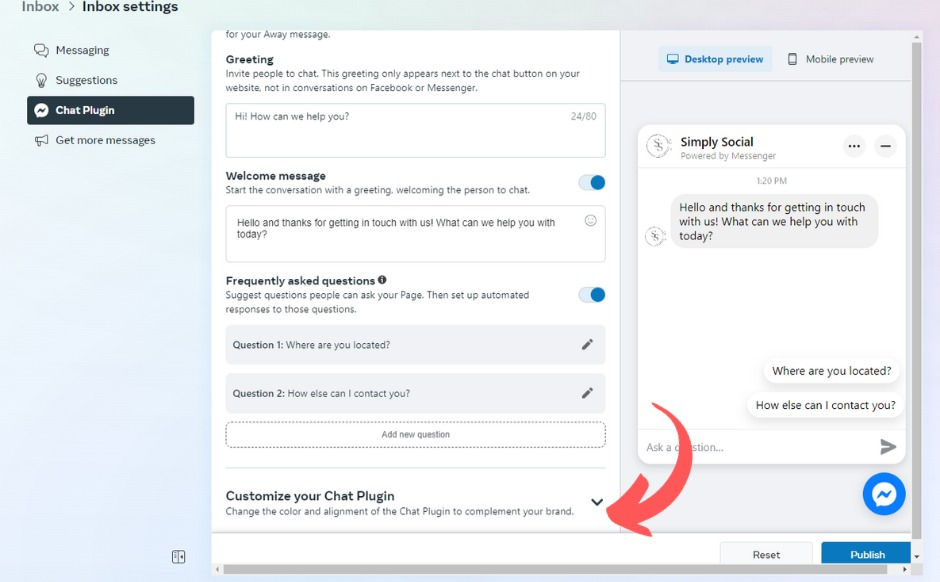
In this section, look for an option titled "Guest Chat." THIS Is the booger causing all of our Spam! You need to turn the switch to "off" for this function.

Once you have turned it off, the switch should show in black and white instead of blue.

One last step! Be sure to click "publish" on the bottom right to save your changes!

Congratulations... you have stopped the spam!
Need help? Just email me at amy@simplysocialky.com.




The Guest Chat button is no longer visible on Meta dashboard. It says it's no longer available, so wondering how to get rid of the threatening spam now.